ஒரு வரி கருத்து:முதுமை வயதைப் பொறுத்தது அல்ல நம் உணர்ச்சியை பொறுத்த்து.
வணக்கம் நண்பர்களே நம்மில் அநேகர் பயன்படுத்தும் மின்னஞ்சல் சேவைகளில் மிகப் பிரதான இடத்தில் இருப்பது கூகுல் வழங்கும் ஜிமெயில் வசதியும் ஒன்று இனி இந்த ஜிமெயில் உபயோகிப்பதற்கு மவுஸ் தேவையில்லை சாதரண பயணாளருக்கு தேவையான வகையில் 44 ஷார்ட்கட் கீகள் இருக்கிறது நம்மாள் இத்தனை ஷார்ட்கட் கீயையும் நினைவில் வைக்க முடியுமா எனபது தெரியவில்லை ஆனால் அடிக்கடி பயன்படுத்த தொடங்கினால் நினைவில் எளிதாய் நின்றுவிடும் என்பதை நான் சொல்லி தெரியவேண்டியதில்லை தங்களுக்கு.
ஒரு நாளைக்கு சில ஷார்ட்கட் கீயை மட்டும் உபயோகித்து பாருங்கள் உங்கள் நினைவில் நிற்க ஆரம்பித்த்தும் அடுத்தடுத்த கீகளையும் அன்றாடம் பயன்படுத்த தொடங்குங்கள்.
Source: best.topic-ideas.com
மேலிருக்கும் ஷார்ட்கட் கீ உங்கள் மின்னஞ்சலில் செயல்படுத்துவதற்கு Gmail Settingsசென்று Keyboards Shortcuts on செய்துவிடுங்கள்.
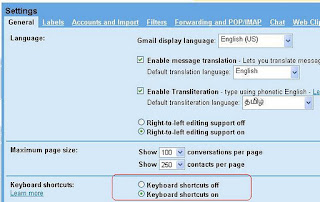
என்ன நண்பர்களே பதிவு பயனுள்ளதாய் இருக்குமென்று நம்புகிறேன் பயன்படுத்தி பார்த்து உங்களின் கருத்துகளையும் பகிர்ந்துகொள்ளுங்கள் மேலும் சிலருக்கு உங்கள் கருத்துரை வழியாக பதிவுகள் எளிதாய் சென்றடையும்.
குறிப்பு: சின்ன சின்ன பாரட்டுகளிலும் அங்கீகாரத்திலும் வாழ்க்கையின் சுவராஸ்யம் பல மடங்கு அதிகரிக்கும் அதற்கு நான் மட்டும் விதிவிலக்கா? பாரட்டுங்கள் நட்பை கொண்டாடுங்கள், குறைகளை சுட்டிகாட்டுங்கள் நிறைகளை பகிர்ந்து கொள்ளுங்கள்.
வணக்கம் நண்பர்களே நம்மில் அநேகர் பயன்படுத்தும் மின்னஞ்சல் சேவைகளில் மிகப் பிரதான இடத்தில் இருப்பது கூகுல் வழங்கும் ஜிமெயில் வசதியும் ஒன்று இனி இந்த ஜிமெயில் உபயோகிப்பதற்கு மவுஸ் தேவையில்லை சாதரண பயணாளருக்கு தேவையான வகையில் 44 ஷார்ட்கட் கீகள் இருக்கிறது நம்மாள் இத்தனை ஷார்ட்கட் கீயையும் நினைவில் வைக்க முடியுமா எனபது தெரியவில்லை ஆனால் அடிக்கடி பயன்படுத்த தொடங்கினால் நினைவில் எளிதாய் நின்றுவிடும் என்பதை நான் சொல்லி தெரியவேண்டியதில்லை தங்களுக்கு.
ஒரு நாளைக்கு சில ஷார்ட்கட் கீயை மட்டும் உபயோகித்து பாருங்கள் உங்கள் நினைவில் நிற்க ஆரம்பித்த்தும் அடுத்தடுத்த கீகளையும் அன்றாடம் பயன்படுத்த தொடங்குங்கள்.
| S.No | Shortcut Key | Definition | Action |
| 01 | c | Compose | Allows you to compose a new message. + c allows you to compose a message in a new window. |
| 02 | / | Search | Puts your cursor in the search box. |
| 04 | k | Move to newer conversation | Opens or moves your cursor to a more recent conversation. You can hit to expand a conversation. |
| 05 | j | Move to older conversation | Opens or moves your cursor to the next oldest conversation. You can hit to expand conversation |
| 06 | n | Next message | Moves your cursor to the next message. You can hit to expand or collapse a message. (Onlyapplicable in 'Conversation View.') |
| 07 | p | Previous message | Moves your cursor to the previous message. You can hit to expand or collapse a message. (Onlyapplicable in 'Conversation View.') |
| 08 | o or Enter | Open | Opens your conversation. Also expands or collapses a message if you are in 'Conversation View.' |
| 09 | u | Return to conversation list | Refreshes your page and returns you to the inbox, or list of conversations. |
| 10 | e | Archive | Archive your conversation from any view. |
| 11 | m | Mute | Archives the conversation, and all future messages skip the Inbox unless sent or cc'd directly toyou. Learn more. |
| 12 | x | Select Conversation | Automatically checks and selects a conversation so that you can archive, apply a label, or choosean action from the drop-down menu to apply to that conversation. |
| 13 | s | Add Star a message or conversation | Adds or removes a star to a message or conversation. Stars allow you to give a message orconversation a special status. |
| 14 | ! | Report Spam | Marks a message as spam and removes it from your conversation list. |
| 15 | r | Reply | OReply to the message sender. + r allows you to reply to a message in a new window. (Onlyapplicable in 'Conversation View.') |
| 16 | a | Reply all | Reply to all message recipients. +a allows you to reply to all message recipients in a new window.(Only applicable in 'Conversation View.') |
| 17 | f | Forward | Forward a message. + f allows you to forward a message in a new window. (Only applicable in'Conversation View.') |
| 18 | Esc | Escape from input field | Removes the cursor from your current input field. |
| 19 | Ctrl + S | Save draft | Holding the key while pressing s when composing a message will save the current text as a draft.Make sure your cursor is in one of the text fields -- either the composition pane, or any of the To,CC, BCC, or Subject fields -- when using this shortcut. |
| 20 | # | Delete | Moves the conversation to Trash. |
| 21 | Shift + i | Mark as read | Mark your message as 'read' and skip to the next message. |
| 22 | Shift + u | Mark as unread | Mark your message as 'unread' so you can go back to it later. |
| 23 | [ | Archive and previous | Archive your conversation and move to the previous one. |
| 24 | ] | Archive and next | OArchive your conversation and move to the next one. |
| 25 | z | Undo | Undo your previous action if possible (for actions with an 'undo' link). |
| 26 | +n | Update current conversation | Update your current conversation when there are new messages. |
| 27 | q | Move cursor to chat search | Move your cursor directly to the chat search box. |
| 28 | y | Remove from Current View* | Automatically removes the message or conversation from your current view.From 'Inbox,' 'y' means ArchiveFrom 'Starred,' 'y' means UnstarFrom 'Trash,' 'y' means Move to inboxFrom any label, 'y' means Remove the label* 'y' has no effect if you're in 'Spam,' 'Sent,' or 'All Mail.' |
| 29 | . | Show more actions | Displays the 'More Actions' drop-down menu. |
| 30 | ? | Show keyboard shortcuts help | Displays the keyboard shortcuts help menu within any page you're on. |
| 31 | Tab thenEnter | Sent message | After composing your message, use this combination to send it automatically. (Supported inInternet Explorer and Firefox, on Windows.) |
| 32 | y then o | Archive and next | Archive your conversation and move to the next one. |
| 33 | g then a | Go to 'All Mail' | Takes you to 'All Mail,' the storage site for all mail you've ever sent or received (and have notdeleted). |
| 34 | g then s | Go to 'Starred' | Takes you to all conversations you have starred. |
| 35 | g then c | Go to 'Contacts' | Takes you to your Contacts list. |
| 36 | g then d | Go to 'Drafts' | Takes you to all drafts you have saved. |
| 37 | g then i | Go to 'Inbox' | Returns you to the inbox. |
| 38 | g then t | Go to 'Sent Mail' | Takes you to all mail you've sent. |
| 39 | * then a | Select all | Selects all mail. |
| 40 | * then n | Select none | Deselects all mail. |
| 41 | * then r | Select read | Selects all mail you've read. |
| 42 | * then u | Select unread | Selects all unread mail. |
| 43 | * then s | Select starred | Selects all starred mail. |
| 44 | * then t | Select unstarred | Selects all unstarred mail. |
Source: best.topic-ideas.com
மேலிருக்கும் ஷார்ட்கட் கீ உங்கள் மின்னஞ்சலில் செயல்படுத்துவதற்கு Gmail Settingsசென்று Keyboards Shortcuts on செய்துவிடுங்கள்.
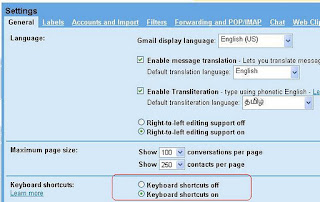
என்ன நண்பர்களே பதிவு பயனுள்ளதாய் இருக்குமென்று நம்புகிறேன் பயன்படுத்தி பார்த்து உங்களின் கருத்துகளையும் பகிர்ந்துகொள்ளுங்கள் மேலும் சிலருக்கு உங்கள் கருத்துரை வழியாக பதிவுகள் எளிதாய் சென்றடையும்.
குறிப்பு: சின்ன சின்ன பாரட்டுகளிலும் அங்கீகாரத்திலும் வாழ்க்கையின் சுவராஸ்யம் பல மடங்கு அதிகரிக்கும் அதற்கு நான் மட்டும் விதிவிலக்கா? பாரட்டுங்கள் நட்பை கொண்டாடுங்கள், குறைகளை சுட்டிகாட்டுங்கள் நிறைகளை பகிர்ந்து கொள்ளுங்கள்.
Tags
Software
